Compound(s) registration from file
Loading and registering several/many compounds from a file
Compound registration from file
Compound registration from excel sheet into grit42
- Open the compound file in excel (or similar)
- IF the file does not contain a smiles (structure) column then:
- EDIT the file: add an empty column named “Smiles” (we need to map this column to the Molecule field in the database. The molecule cartridge will add a “No structure” in the database.)
- Mark all cells/data and copy
- In the grit42 platform open the Compound grid
- Click the import button in the top right corner
- In the appearing form select origin
- Select the relevant type from the CompoundType dropdown
- Give the load set a relevant name
- Paste the compound info from excel into the “or paste content here” field and click “Next”.

Compound registration from SD file into grit42
- In the grit42 platform open the Compound grid
- Click the import button in the top right corner
- In the appearing form select origin
- Select the relevant type from the Compound Type dropdown
- Give the load set a relevant name
- Click the “Choose a file..” button and navigate to the SD file
- Click “Continue”
Mapping of fields in the file to fields in grit42
- Map the columns in the file (shown on the right) to the relevant (correct!) fields in the grit42 database
- Map the structure column (“Smiles” in excel OR “Structure” in the SD files -> “Molecule*”
- Map the compound identifier (in the file) to the “Origin compound name) column in the database. These numbers need to be unique as the system will check when loading. IF an “Origin compound name” already exists the compound cannot be registered.
- Map the rest of the relevant columns to relevant fields
- The system will indicate (on the right hand side) what columns have been mapped and to what field like this: “Smiles->Molecule”
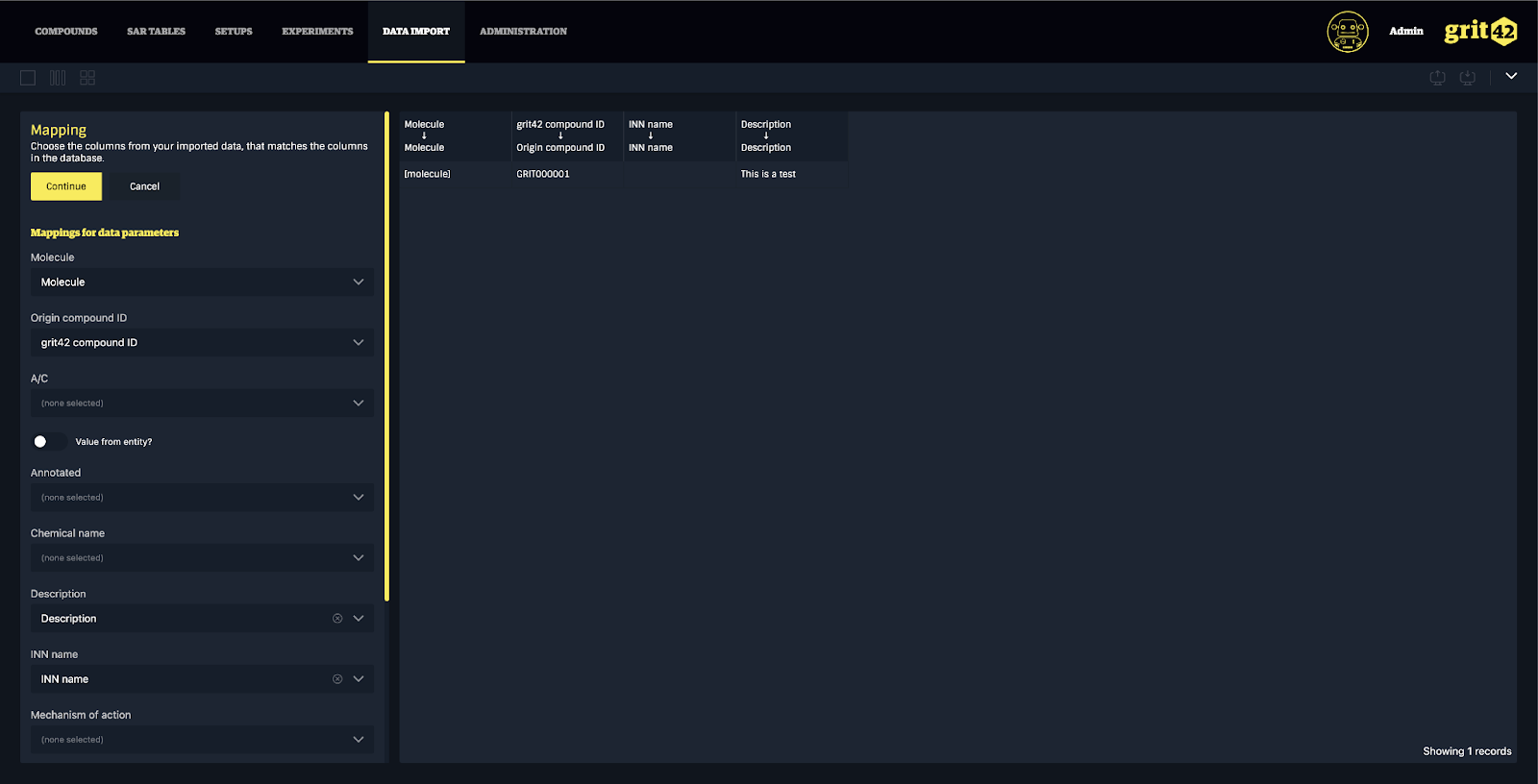
Upload the information and register the compounds
- When the mapping of excel columns to grit42 fields are done click “Continue”
- The grit42 platform will inform the user if the upload went well or not.
- IF the system finds duplicates in the file (either on the structure/molecule or on the “origin compound ID”) the user will be informed. The user can then decide to abort the whole process - and edit the file and start over - OR register the new compounds while skipping the duplicates.
.png?height=120&name=grit42_Yellow(logo).png)